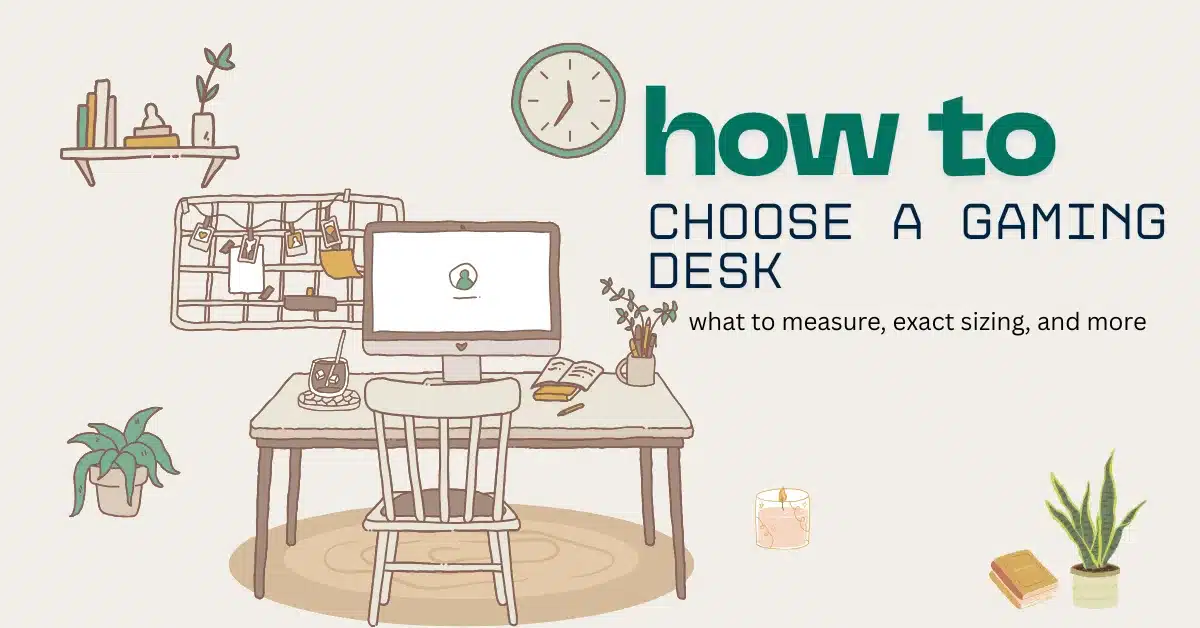Ask 10 gamers what the best gaming desk is, and they’ll give you 10 completely different answers — and honestly, they’d all be right.
Here’s the thing, you can use practically anything as a gaming desk as long as it’s the right size and shape for how you play games and how you sit. Branding and aesthetics don’t matter much here (though obviously, they matter some, especially if you want a good-looking space).
But most guides online focus far too much on giving you specific recommendations without actually telling you how to find the right desk for your space and your needs.
My goal is to give you exact measurements that matter (width, depth, monitor clearance, reach envelope). By the end, you’ll know what to buy, why, and what to avoid without guessing.
The five measurements that actually matter
Picking the right gaming desk comes down to getting a handful of measurements right. Below I’ll give you the exact numbers you should aim for, why they matter, and real-world examples for common setups.
1) Desk width (left-to-right) — how many monitors (and elbows) you can actually fit
Width determines whether your monitors look crowded, whether you have room for peripherals (mic, stream deck, controller), and whether your arm sweep is restricted.
Guidelines (recommended finished surface width):
- Compact / single monitor (up to 27″): 100–120 cm (39–47 in).
- Dual 24–27″ monitors (side-by-side): 140–160 cm (55–63 in).
- Dual large monitors or ultrawide + side monitor: 160–180 cm (63–71 in).
- Triple-monitor / full streamer desk: 180–240 cm (71–95 in) depending on bezel size and monitor mounts.
If you game with a large mousepad that runs under the keyboard, add 15–25 cm to your width estimate. If you plan to mount monitors on arms, you can reduce required width by ~10–20 cm because arms allow tighter, overlapping mounts — but still keep the desk wide enough for accessories.
2) Desk depth (front-to-back) — mouse space and monitor distance
Depth controls how far your monitors sit from your eyes, how big a mousepad you can use, and whether your keyboard sits at a comfortable distance without the monitor being too close.
Guidelines (surface depth):
- Minimum usable depth: 60 cm (24 in). This is the absolute practical minimum for a keyboard + mouse and a typical 24–27″ monitor at a comfortable viewing distance.
- Recommended comfortable depth: 70–80 cm (28–31 in). Better for ultrawide/curved monitors, larger mouse surfaces, or if you like a >60 cm viewing distance.
- Deep / sim or multi-monitor setups: 80–100+ cm (31–39+ in). Needed for cockpit-style or when you want monitor stands behind peripherals.
Measure your monitor stand depth (monitor + stand footprint) and add 15–25 cm for keyboard/typing space and 20–40 cm for mouse travel behind the keyboard if you use a full deskpad. If you use monitor arms clamped to the back of the desk, you can reclaim 5–10 cm of usable surface.
3) Leg clearance & knee space (height & under-desk depth) — comfort over long sessions
A desk that’s too low/tight will cramp your legs and force awkward postures. This is also where many “gaming desks” lose points: flashy frames that eat into leg space.
Guidelines:
- Standard desk top height (seated ergonomic baseline): 72–74 cm (28.3–29.1 in) from floor to top of desk. This fits most people seated with an adjustable chair.
- Minimum knee clearance (under-desk height): 60 cm (23.6 in) from floor to underside of the desk. Better: 65–70 cm (25.6–27.6 in) if you’re tall or use a keyboard tray.
- Under-desk depth for knees: 40–50 cm (15.7–19.7 in) of clear horizontal space before any crossbar or drawer starts.
- Toe/foot clearance: keep at least 10–15 cm (4–6 in) of open space at the floor where your feet naturally rest so braces or beams don’t jab you.
Many sit-stand frames raise limitations for knee clearance (crossbars, motors). If you’re buying motorized, check the clear height under the desk at the lowest and highest positions and ensure it works with your chair height and leg length.
4) Reach envelope (primary work area) — where everything you use most should live
Even a huge desk is useless if your mouse, keyboard, and most-used controls are awkwardly placed. Good reach layout reduces strain and speeds up in-game reactions.
Definitions & targets:
- Primary reach radius (comfortable, fast access with minimal arm movement): ~25–35 cm (10–14 in) from your sternum/edge of seat. Devices you use constantly (mouse, keyboard, main gamepad) should live here.
- Secondary reach (slight lean or short reach): ~40–60 cm (16–24 in). Items like headphones, stream deck, or spare controllers.
- Avoid placing frequently used items beyond 60 cm — it’s slow, induces twisting, and increases micro-movements that tire you.
Draw a 30 cm radius circle from where your elbow rests when seated — everything you touch frequently should be inside that circle. Use monitor arms and small trays to keep secondary items within 40–60 cm.
5) Weight capacity & loaded stability — what your desk can actually hold
Manufacturers often quote a static number. What matters is your total expected load (monitors + arms + mic + PC on desk + speakers) and whether the desk stays rock-solid during mouse swipes and when changing heights.
Guidelines & rules of thumb:
- Simple fixed desks (laminate/MDF with metal legs): often rated 50–100 kg (110–220 lb) distributed. Good for light setups (one or two monitors, no PC on top).
- Sturdier fixed or premium particle/solid tops: 100–200 kg (220–440 lb). Good for heavy monitor arms, consoles, or a small PC on the desk.
- Motorized sit-stand desks: rated ~70–125 kg (154–275 lb) depending on the motor and number of columns. If you plan to put a heavy PC, two monitors and accessories on it, target the upper end or add a safety margin.
- Sim / cockpit frames: often rated 200+ kg (440+ lb) — buy these if you’re mounting wheels/pedals and a big monitor rig.
Add 25–30% safety margin to the weight of everything you plan to place on the desk. Example: two 7 kg monitors (14 kg) + monitor arms (6 kg) + mic, lamp, and peripherals (6 kg) = 26 kg → look for a desk rated ≥ 35 kg, preferably ≥ 40 kg for sit-stand.
Quick reference table
| Setup (typical) | Width (cm / in) | Depth (cm / in) | Height (top) | Weight target |
| Single 24–27″ monitor + full keyboard/mouse | 100–120 cm (39–47″) | 60–70 cm (24–28″) | 72–74 cm | ≥ 50–80 kg |
| Dual 24–27″ monitors | 140–160 cm (55–63″) | 70–80 cm (28–31″) | 72–74 cm | ≥ 80–120 kg |
| Ultrawide (34″) or curved + side monitor | 140–180 cm (55–71″) | 70–90 cm (28–35″) | 72–74 cm | ≥ 80–140 kg |
| Streamer / triple monitors | 180–240 cm (71–95″) | 80–100+ cm (31–39″+) | 72–74 cm | ≥ 100–200+ kg |
| Sim-rig / cockpit | Depends (frame) | 90–120+ cm (35–47″+) | Varies | 200+ kg (frame rated) |
How to measure your space — step-by-step
Time needed: 10 minutes
- Tape the wall length where the desk will sit.
Note doors and radiators.
- Measure the available depth from wall to where you’ll walk past.
If there’s <100 cm between wall and opposite furniture, a deep desk may block movement.
- Measure monitor footprint (monitor width including stand + arm base).
Put the monitor where you want it and measure the distance from your eye to the monitor front. Aim for 50–70 cm for 24–27″, and slightly more for larger panels.
- Measure knee clearance with your chair.
Sit in your chair, measure from floor to underside of where the desk would be — make sure you’ll have 5–10 cm of wiggle room.
- Mock it up with cardboard or painter’s tape on the floor and wall.
Mark the width × depth and sit at the “desk” for a minute. If you feel cramped, add 10–20 cm.
Desk types & shapes
Now that you know what size desk you need based on what your setup looks like, we can discuss different desk shapes.
Straight / rectangular desk

This is the default. 90% of gamers end up here.
Pros
- cheapest form factor
- fits most rooms
- easy to measure
- easy to cable-manage
- good for single monitor, dual monitors, or an ultrawide
Cons
- can feel cramped if depth is only 60 cm
- hard to “segment” work vs game on the same surface — everything blends
Best for: FPS gamers, compact rooms, most people honestly.
If you’re going for a rectangular desk, prioritize depth. 75–80 cm depth makes a straight desk feel luxury-tier without being expensive.
L-shaped/corner desk

Amazing if you need to separate workflows.
Pros
- 2 “zones” (work + gaming, gaming + streaming, etc)
- you get more usable surface in the same footprint
- allows super clean arm path for cable routing
Cons
- trickier to measure corners
- more expensive
- monitor arms can get weird if you want a curved monitor in the L junction
Best for: streamers, dual-purpose WFH + gaming, content creators.
Buy the type that has at least one long side at 70–80 cm depth. Many L-desks cheap out and give you 60 cm depth on both sides which you’re not going to like in the long run.
U-shaped / “control center”
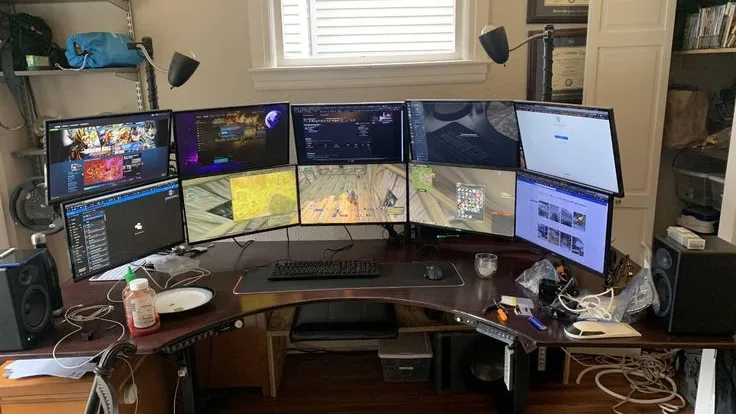
This is super rare in consumer setups but if you’re a content creator or you want a command center vibe, it could be for you.
Pros
- totally encloses you in reach-friendly surface
- good for having everything reachable
Cons
- needs a big room
- you can literally trap yourself
- “chair escape path” must be planned
Best for: flight sim, racing sim, heavy multi-monitor productivity.
If you’re not doing a cockpit-level setup, skip this. It’s overkill.
Curved front / “gamer cockpit” desk

These have a concave front edge and you sit “inside” the desk shape.
Pros
- puts keyboard and mouse closer to center
- keeps elbows in a more neutral angle
Cons
- limits how you place keyboards at angle (weird edge geometry)
- looks gamer-y — not everyone wants that
Best for: low-sens arm aimers who want tighter control, single monitor setups.
Curved fronts only make sense if the curve actually gives you more depth where your mouse sits. A lot of cheap gamer desks have cosmetic curves that do nothing.
Floating wall desk / wall-mounted slab

This is minimalist and aesthetic, but tricky.
Pros
- visually clean
- can be perfectly depth-customized (if DIY)
Cons
- weight capacity depends 100% on your wall anchors
- zero built-in cable raceways unless you DIY them
Best for: minimal setups, console-only gamers, single monitor PC setups.
Only do this if you’re putting the PC on the floor or in a cabinet, don’t trust random drywall with a 20 kg case.
Sit–stand / motorized desk

This is technically not a shape but it does change how the desk behaves so it
Pros
- you can stand during long sessions
- it forces you to rethink cable slack (this is actually good practice)
Cons
- bottom-end models flex more when fully raised
- weight capacity is the real constraint
Best for: hybrid workers, anyone with back issues, streamers who want dynamic camera angles.
For gaming: get a sit–stand that has dual motors and a 3-stage leg. Those two features alone tell you it won’t wobble like a tugboat when you flick.
Materials, surfaces & finish
- Laminate over MDF. This is the king for gamers. It’s cheap, durable, has consistent gliding, doesn’t warp easily but it does clean well. The only thing to keep in mind is that the edges can chip if you slam gear into them, and that the cheaper ones can get shiny spots over time. It’s a good all around choice.
- Lacquer / painted MDF. This looks very premium and has a nice glossy finish (or it can be matte). However, the micro-scratches show up instantly, and the mouse can feel inconsistent on the table. Because of that, it’s not a good option unless you treat your desk like a set piece and plan on owning a full desk pad.
- Solid wood. This is a very romantic, heirloom-y look that feels warm and smooth, but it can expand and contract with seasons and needs a lot of maintenance. It’s great if you want that look and want your desk to last a very long time.
- Bamboo. This material is light, fairly hard, and looks clean and modern. But the mass-produced kind you can get for cheap is often just strips glued and it van be less than durable. However, this can be good for you if you want a desk that looks like wood but requires way less maintenance.
- Glass. Just don’t; avoid it, please. It looks okay (if that’s your taste) but it’s cold to the touch, your mouse can stutter, the reflections are annoying, you’ll leave fingerprints all over it and the dust will be very visible, you have to be extremely careful with it and it weighs a ton.
Frame, stability & weight capacity
Most gaming desks don’t fail because the top is bad but because the frame is weak. So, first, you should pay attention to the shape of the frame:
- T-frame (two legs, each with a foot) is common on standing desks and it offers great stability front-to-back, but the weak axis is left-right and it needs a strong crossbar or thick column walls.
- 4-leg (like a dining table) is very stable for static desks, super low noise, super predictable, great if you’re not going motorized: I honestly prefer this for pure gaming setups.
- L-frame (corner L desks) — stability depends on the mid-corner connection piece and cheap corner joints flex and wiggle; make sure there’s a metal linking rail or gusset plates
If you want uprated aim stability, you want a crossbar. A crossbar (usually a metal bar between legs) massively reduces side-to-side sway. This is the thing that keeps your monitor from vibrating when you move your mouse aggressively.
Also pay attention to steel thickness because thicker steel means less wobble. Look for 1.5mm + steel on static frames and 2mm+ steel if it’s a motorized standing desk. And if a brand doesn’t list thickness, it’s probably thin and flexy.
Next, a solid gaming desk that’s not motorized should be at least 70–100 kg rated. A good motorized desk should be 100–150+ kg rated.
Sit-stand gaming desks: pros, cons & what to check
Most standing desk content online is written for corporate laptop workers, not people who track heads at 144–240 Hz. But the ergonomics of it all are different, and your requirements too. An average office worker might only have a laptop and a few things on their desk while you plan on setting a heavy monitor and many peripherals there. And of course, they don’t need good aim and posture endurance. So, you’re looking at two completely different products here.
The good thing about sit-stand desks is that you get built-in breaks from sitting too much (duh), and better productivity overall if you use the desk for both work and fun. But you have to know that motorized frames are less stable and these tables are more expensive (just for the ability to stand).
Still, if you feel a sit-stand desk is a good choice for you, here’s what to look at:
- You want a dual motor to carry all that weight up and down.
- 2mm+ steel columns and rectangular, not round, legs.
- A crossbar, definitely.
- At least a 100kg weight rating. More is better.
- < 50 dB noise level under typical load.
You should consider the sit-stand setup if you get back and neck tension, or you stream. But avoid it if you’re on a budget, never played anything standing up or if micro movement annoys you.
Accessories worth spending on (and budget alternatives)
When you’ve nailed the desk size, material, frame, ergonomics, the next big jump in experience comes from accessories. These are items that keep showing up in top-tier setups because they deliver functional gains.
- Monitor arm clears desk surface, gives you ideal eye-level positioning, allows screen tilt, height adjust, swivel, etc. Look for VESA compliance (75×75 or 100×100), 8–15 kg load per arm (check your monitor weight), gas spring mechanism or smooth, easy adjustment. If you’re on a budget, you can also go for a fixed height riser + swivel base. You lose go-to adjustability but gain desk clearance.
- Under‐desk cable tray / raceway gives you cleaner cable management, fewer distractions, better airflow, and fewer cables catching on legs or wheels. If you’re on a budget, zip-ties and adhesive hooks also work.
- Large desk pad / extended mouse mat creates a smooth, consistent mouse surface across keyboard and mouse. It reduces wear on the desk surface and improves aim.
- Headphone / accessory hook + cup holder are both small extras but they free up desk real estate, reduce clutter, and elevate your setup ergonomically.
FAQs
For a 34–49″ ultrawide, you want at least 75–80 cm depth. 60 cm is too shallow and you’ll end up too close and forced to crane forward. If you can fit it, 80–90 cm is the chef’s kiss range because it gives you correct visual distance and enough mouse pad real estate.
The desk itself isn’t the problem, but rather its height. If your forearms are not parallel to the ground (seated), you’ll overload your shoulders and neck. Most cheap “gaming” desks are just too tall for a lot of people, so people slouch and blame “the gaming desk”. But if you measure correctly for good ergonomics, you can avoid this problem.
Laminate is actually one of the best surfaces for gaming. Raw, bare laminate is consistent, stable, humidity-resistant, and predictable. But you probably want to get a nice, large desk mat because it’s more comfortable, protects the laminate and sounds smoother.
Pavle is the founder of PlayForge and its lead writer and reviewer, covering PC, PS5, and mobile games, a with a focus on RPGs, MMOs, FPS games, and more. He’s been gaming since the PS2 days and now writes in-depth reviews and guides to help players find their next obsession and get gaming insights from real players, not just critics. His reviews are honest and transparent, but he always tries to stay positive, because in his opinion, almost any game can be fun if you look at it the right way.
In his free time, he likes to (obviously) play more games, spend time with his family, theorycraft about various media with his wife, and watch anime. So yes, he’s a complete nerd, even if he’ll never admit it.