Choosing a gaming mouse is a notoriously difficult thing to do. There are some really great ones out there, but there’s also a ton of slop with RGB lighting slapped on. What you need, however, has (almost) nothing to do with what the mouse looks like or how many colors it can do. It’s all about what’s underneath the hood, so to speak (though you do want to make sure it fits your hand — more on that later).
Now, to be perfectly honest, you can play almost any game with almost any mouse and not suffer for it, especially if you only play for fun. But a nice gaming mouse can make a big difference in more ways than one, depending on what you like to play.
So, to save you some time and effort researching all of this on your own, I created this guide which should ideally point you in the right direction.
Ergonomics and Feel
Brands love to throw numbers, abbreviations, and technical terms at people. It’s all about DPI, CPI, polling rate, right? Well, not really. We’re at a point where most mice will work for most people — unless you’re a pro gamer.
But even for pro gamers, what actually matters the most is the size and shape of the mouse, what it actually feels like in your hand. This is what makes all the difference, especially if you play PC games a lot.
So this is why I always recommend looking at the ergonomics before you look at anything else.
Grip Styles & Shapes
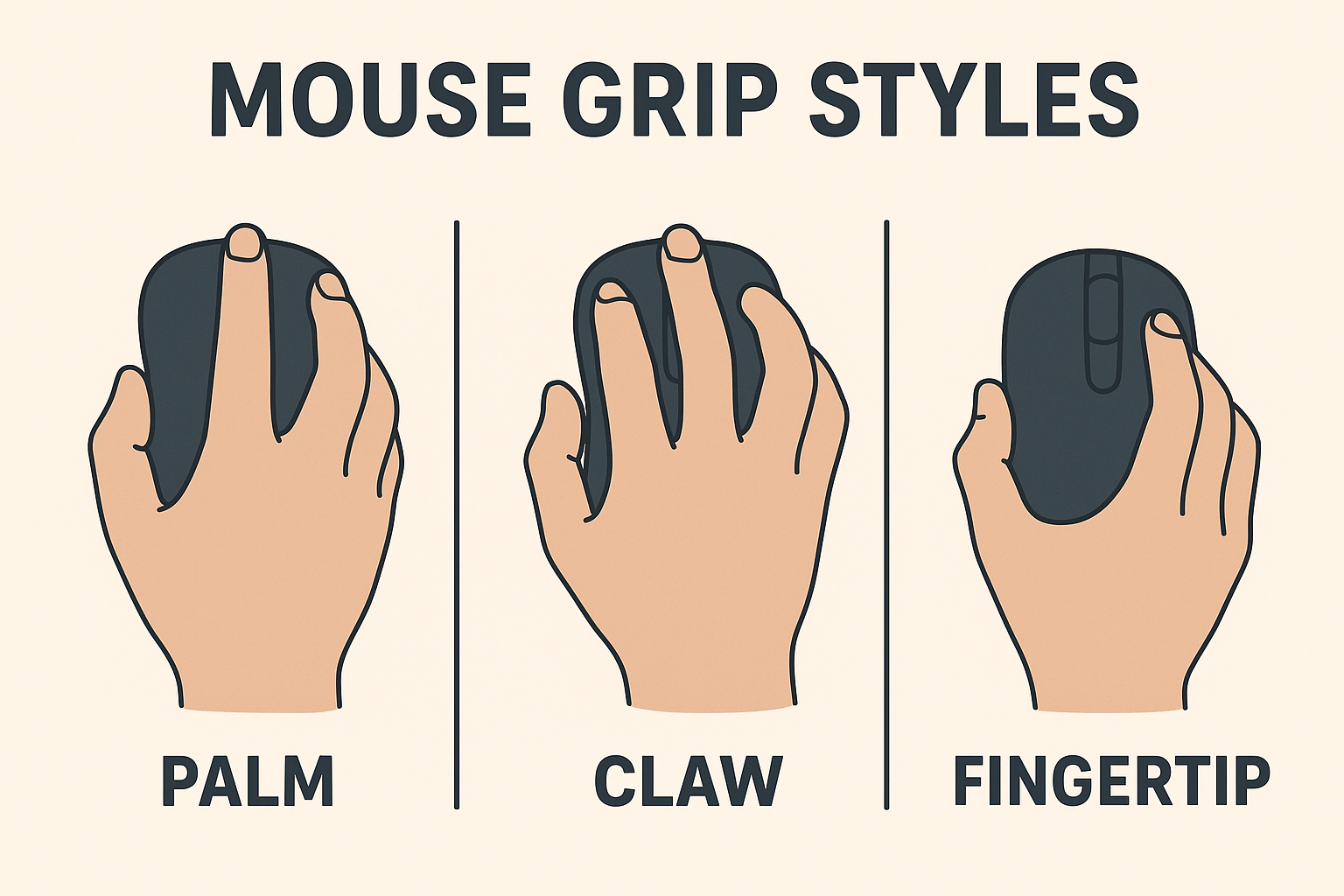
Let’s start with the grip. Most people fall into one of three styles: palm, claw, or fingertip.
- Palm grip: This is where your entire hand rests on the mouse. It’s super comfy and great for slower-paced or longer games. You sacrifice a little agility, but gain stability.
- Claw grip: Your palm sits back while your fingers arch up like a claw. You get faster reaction time, but it can be more fatiguing over time. Still, it’s a favorite for twitch shooters.
- Fingertip grip: Just the fingertips touch the mouse. It’s really agile but very precise, and let’s be honest, not everyone has the finger control or stamina to pull this off consistently.
You can have a top-tier mouse with elite specs, but if it doesn’t match your grip and hand size, it’s going to feel awkward. A lot of experienced gamers will tell you that they’d rather sacrifice features for a shape that feels like it was molded just for their hand, and they’re not wrong.
Size & Weight
The next thing you want to look at is the size of the mouse. If it’s too big, you’re overreaching and dragging your hand around. Too small, and you’re scrunching up your fingers and losing control. The goal is to find something that fits your hand without making you think about it. You can kind of choose based on your grip as well.
If you have a palm grip, you’ll likely prefer larger, ergonomic mice that give full support. And if you use a claw or fingertip grip, you’ll lean toward smaller or medium-sized mice.
Weight is another hot topic. Superlight mice have been all the rage, and there’s a reason for that. Somewhere between 60g and 80g is the sweet spot for most gamers, but in all honesty anything under 100g is great. This is light enough for fast flicks, but still grounded enough to feel in control.
That said, not everyone needs a super light mouse. If you like a bit more heft, go for it. This one is actually all about what you prefer and what works for you, so choose based on that.
Build & Materials
This may not be quite as important as the grip and size, but it still matters. For example, a textured grip/material will keep your fingers in place, especially if your hands sweat a lot. A matte finish is not as cool-looking originally, but it will look much better than a glossy finish after a few weeks of use.
You want a solid construction with no creaky shells or loose buttons. It should feel quality in your hand, not plasticky and toy-like.
My Recommendation
Measure the length and width of your hand (thumb included). Use this website (Rocket Jump Ninja) and insert your info there. You can adjust the search based on your grip style, preferred shape, and even choose options for left handed and wireless mice. Take a look at the mice it turns up for your hand size (and choices) and then move on to the specs.
If you can try the mouse you’re planning to buy, that would be ideal. If not, I recommend going to Eloshapes to compare the mice you’re considering to the mouse you’re currently using.
Key Gaming Mouse Specs to Look at
Let’s begin with the basics. What sort of specs should you be looking at when choosing your perfect mouse?
DPI
DPI stands for Dots Per Inch and all it really means is how far your cursor moves on screen when you move your mouse an inch. Higher DPI means a faster cursor. Lower DPI means a slower cursor. Simple enough.
Now, an important thing to note is that DPI isn’t some magical number that makes you instantly better at games. It’s just one part of a bigger sensitivity equation, working alongside your in-game settings to shape how your aim and movement feel. That’s where eDPI (effective DPI) comes in. Multiply your mouse DPI by your in-game sensitivity you’ve got your real-world aiming speed.
So what’s a “good” DPI for gaming? The honest answer is that it depends. But here’s what most experienced players agree on:
- 800 DPI is the sweet spot for most players, especially if you’re on a 1080p monitor. It gives you a solid balance of speed and control.
- 400 DPI is popular with competitive FPS players who want pixel-precise aiming and play on giant mousepads.
- 1000–1600 DPI is more common in fast-paced games or higher-res setups where you need to turn and react quickly.
If you’re not sure which one of these would suit you best, here’s a breakdown based on the type of game you play.
| Game Type | Typical DPI Setup | Why It Works |
| Tactical Shooters (CS:GO, Valorant) | 400–800 DPI | Precision aiming, slower turns |
| Arena/Fast FPS (Overwatch, Apex) | 800–1600 DPI | Faster flicks, quick reactions |
| General Gaming | 800–1000 DPI | Balanced for all styles |
Many mice advertise 12,000 DPI or even 26,000 which may sound impressive, but realistically, that’s more marketing than utility. Most players don’t need anything above 3200 DPI, and many never go beyond 1600.
What you really want to go for as well is DPI adjustability. If your mouse has adjustable DPI settings, then you can easily make changes whenever you need to, so make sure you look at that when shopping.
When setting up your DPI, you need to assess how it feels more than anything else. If you’re constantly overshooting your targets or having to lift your mouse every two seconds, your DPI and sensitivity setup needs adjusting. Start at 800 DPI, tweak your in-game sensitivity, and find a balance that lets you do a full 360° turn in-game without running out of mousepad space.
Also, turn off mouse acceleration in Windows. Trust me. It messes with your muscle memory and ruins any consistency you’re trying to build.
Sensor Type
Your mouse’s sensor tracks how your mouse moves and translates that motion into what happens on screen. There are two main types of sensors used in gaming mice: optical and laser. You’ll see marketing claims about both, but in the gaming world, this debate is mostly settled because optical sensors are the gold standard.
Optical sensors use LED light to track movement across your mousepad. They’re fast, accurate, and consistent, especially on cloth or matte surfaces. And chances are, if you look at practically any gaming mouse, it will have an optical sensor, so that’s at least one thing you don’t have to worry too much about when shopping.
A laser sensor is something you might find in an older or a budget mouse. It might feel imprecise or too floaty, and it tends to pick up any movement from the surface. But, if an optical sensor is not in the budget, you should be fine as long as you’re not gaming competitively.
Polling Rate and Click Latency
Polling rate is how often your mouse reports its position to your computer, measured in hertz (Hz). A 1000 Hz polling rate means your mouse updates the system 1000 times per second (that’s once every millisecond).
Most modern gaming mice come with 1000 Hz as the default, and honestly, that’s already fast enough for the vast majority of players. But some high-end models now push that number to 2000, 4000, or even 8000 Hz. On paper, that means even faster responsiveness.
But in practice that polling rate only really matters if you’re playing at a super high refresh rate (like 240Hz or 360Hz) and pushing 300+ FPS in your games. Without the rest of your setup being top-tier, you probably won’t notice a difference and your CPU might even take a small performance hit handling all those extra reports.
If you’re playing on a 1080p/144Hz setup, 1000 Hz is already rock solid. It’s smooth, consistent, and it won’t melt your CPU.
Also, keep in mind that even if your mouse is reporting 8000 times per second, your game engine might not process inputs that fast. Some titles tie input handling to framerate, which means you’re still limited by how many frames your system is rendering, not your mouse’s reporting speed.
Tracking Speed (IPS) & Acceleration
IPS stands for Inches Per Second, and it’s how fast you can move your mouse before the sensor gives up. A mouse rated for 250 IPS can accurately track motion up to 250 inches per second.
In real-world use, anything over 250 IPS is more than enough, even for low-sens players doing long arm-swipes across the pad. Most modern gaming mice come rated between 300 and 650 IPS, with some going as high as 800+. You’ll probably never hit that, but the headroom means your sensor won’t choke when things get intense.
Acceleration is hardware-based G-force tolerance. It measures how quickly the sensor can handle rapid changes in speed. A mouse rated for 40G, for example, can handle fast, sharp flicks without losing tracking.
Together, IPS and acceleration define how stable and responsive your mouse feels at high speeds. Low specs here can lead to “spin-outs” where the cursor just flails unpredictably because the sensor couldn’t keep up.
And unless you’re swinging your mouse like a maniac, you don’t need high numbers. But if you’re playing competitive shooters and doing fast swipes or 180s, you’ll want at least 250+ IPS and 20 to 40G acceleration.
That’ll give you smooth, accurate tracking under pressure. Anything above that is nice, but honestly, you’re not going to notice unless you’re running benchmark tests in a lab.
Quick Overview of Specs to Look at for Different Game Types
| Game Genre | DPI | Polling Rate | Tracking Speed (IPS) | Acceleration (G) | Sensor Type |
| Tactical FPS (CS2, Valorant) | 400–800 | 1000 Hz (minimum) | 250+ | 20–30G | High-end Optical |
| Arena/Fast FPS (Apex, Overwatch) | 800–1600 | 1000–4000 Hz | 300–650+ | 30–50G | Optical |
| MOBA/RTS(LoL, Starcraft II) | 800–1200 | 1000 Hz | 200–300 | 20G | Optical or Laser |
| MMORPGs(WoW, ESO) | 1000–1600 | 1000 Hz | 200+ | 15–25G | Optical or Laser |
| Casual/General Gaming | 800–1200 | 1000 Hz | 200+ | 15–20G | Optical preferred |
| Competitive Esports(Any genre) | 800 (or eDPI tuned) | 1000–4000+ Hz | 400–650+ | 40–60+G | Optical only |
Buttons & Customization

Extra buttons aren’t essential, but they are nice to have, especially if you play MMOs and MOBAs a lot. Even if you play FPS or RTS games, you can benefit from these. Depending on what you play — and again, ergonomics — you can have up to 12 buttons for macros or a more traditional layout with fewer buttons.
Make sure that you don’t get a mouse with buttons just for the sake of it. Think about what you use often in the games you play and what would be great to have at the tip of your fingers (skills, combos, etc.), and then shop based on that.
Placement is a far more important thing to look at — you want the buttons to be intuitively placed in spots where they make sense. You don’t want to spend half the game hunting for the right button.
You should also pay attention to the software. This is where you’ll assign macros, swap profiles, adjust DPI, etc. Some software is really good, but some can be bloated and full of bugs. Now, for this, I don’t have better advice than just checking online reviews and YouTube videos. This will give you a good idea of what to expect.
Wired vs Wireless
This used to be a clear-cut answer — wired mice reigned supreme thanks to lower latency, no charging, and fewer things that could go wrong. But wireless technology has gotten better over the years, and now the difference is barely noticeable. There are some really good wireless mice on the market today, where the response time is even better than on wired mice and there’s no lag or latency.
The biggest distinctions now come down to comfort, convenience, and personal preference.
Wired mice are straightforward. You plug them in and forget about them. No charging, no connection drops, no battery anxiety. They’re often a touch lighter too, since there’s no battery inside weighing things down. If you’re someone who plays long hours and never wants to think about whether your mouse is at 5%, this is your low-maintenance MVP.
Wireless mice, though, offer smooth, unhindered movement. And modern wireless models are absurdly light (some under 50g) so you’re not sacrificing agility for freedom. You do have to charge them occasionally, but with today’s battery life, that’s once every few days or even weeks.
Of course, you have to keep in mind that truly good wireless mice tend to be more expensive, so if you want to go that route, you should keep that in mind. If you do decide to go wireless, I recommend
For high-end wireless gaming mice, a good benchmark is 40–90 hours of continuous use on a single charge with RGB lighting turned on. If you kill the RGB or use it on a low-power setting, you can often push it well beyond 100 hours. Some ultralight models can go 70+ hours easily even under heavy use.
If your mouse only lasts under 30 hours, that’s pretty outdated tech so I recommend you skip it. You don’t want to be charging every couple of play sessions unless it’s a budget pick with amazing performance otherwise.
Recharge time matters too—some newer mice charge fast enough that 10 minutes on the cable gives you hours of use. Bonus points if the mouse supports USB-C or comes with a charging dock.
Also, dual-mode mice (Bluetooth + 2.4GHz wireless) often offer two battery profiles:
- 2.4GHz mode for low latency gaming: shorter battery life (e.g., 40–60 hours).
- Bluetooth mode for general use: way longer life (100–300 hours), but with input lag.
Which Mouse to Choose? (Based on How You Game)
Budget FPS Gamer

If you’re into shooters like CS2, Valorant, Apex, or Fortnite, but your wallet’s tight, here’s what to prioritize:
- Lightweight (under 80g if possible)
- Decent sensor (PixArt PAW3325 minimum)
- Low latency (wired preferred at this budget)
- Simple shape that fits your grip style
- No need for RGB or 12 buttons—performance > looks
Recommended mice:
- Logitech G203 Lightsync – Solid sensor, clean shape, under $30
- Razer Viper Mini – Great shape for claw/fingertip, very light, high accuracy
- Glorious Model O- (wired) – Ultralight with a great cable and solid sensor
Competitive FPS Gamer (Mid to High Budget)

If you play FPS games more seriously, in ranked lobbies or tournaments, you should prioritize:
- Top-tier sensor (PixArt 3395, Razer Focus Pro, etc.)
- Ultralight weight (ideally under 60g)
- Wireless with sub-1ms latency or ultra-flexible wired
- No acceleration or smoothing
- Shape that complements your grip style (claw/fingertip, usually)
Recommended mice:
- Logitech G Pro X Superlight 2 – Popular with pros for a reason
- Razer Viper V2 Pro – Ultra-fast, ultra-light, stupidly accurate
- Pulsar X2 – Excellent price-to-performance wireless with a flawless sensor
- Lamzu Atlantis OG V2 – Lightweight, great for claw, premium sensor
MOBA / MMO Player

If you play MOBAs or MMOs, you should look at:
- Multiple programmable side buttons (at least 6–12)
- Comfortable shape for long sessions (usually palm grip)
- Good software for macro setup
- Wireless optional, but wired is totally fine here
Recommended mice:
- Logitech G600 MMO Mouse – 12-button side panel, rock solid
- Razer Naga V2 Pro – Swappable plates (2, 6, or 12 buttons), great battery life
- Corsair Scimitar RGB Elite – Excellent build quality, intuitive layout
Cozy / Casual Gamer
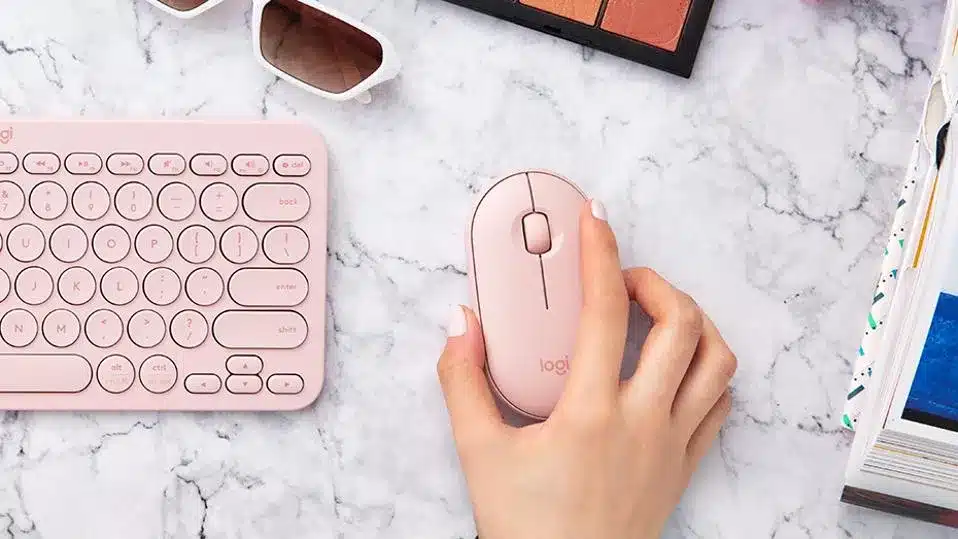
If you mostly play chill games—Sims, Stardew, cozy indies, maybe some story-driven RPGs, here’s what to look at:
- Ergonomics and comfort
- Smooth tracking (you don’t need esports-tier accuracy)
- Wireless optional, battery life > speed
Recommended mice:
- Logitech Pebble – Cute, quiet, budget-friendly
- Razer Orochi V2 – Lightweight, long battery life, Bluetooth + 2.4GHz
- Logitech G305 – Still one of the best wireless values out there
- Glorious Model D – Ergonomic shape, great for palm grip, soft RGB glow
Hybrid Gamer + Work Setup

If you game and work on the same PC, you want something like this:
- Dual-mode connectivity (Bluetooth + 2.4GHz or wired/wireless toggle)
- Comfortable shape for all-day use
- Silent switches optional
Recommended mice:
- Logitech MX Master 3S – Not a gaming mouse per se, but awesome for productivity
- Razer Pro Click – Understated and ergonomic, decent gaming performance
- Keychron M3 Wireless – Excellent value, good sensor, pro look
- Logitech G Pro X Superlight (Black) – Pro-level gaming in a stealthy shell
Laptop/Travel Gamer

If you play on the go, you need something small, lightweight, durable, and easy to throw in a bag.
- Compact size
- Great battery life
- Dual connectivity
- Durable build
Recommended mice:
- Razer Orochi V2 – Compact, good battery life, dual mode
- Logitech G305 – Small footprint, just works
- Microsoft Modern Mobile Mouse – Stylish and slim, not built for FPS but great for casual use
- Keychron M1 – Budget-friendly wired option with a clean design
Price Ranges & What You Get
Gaming mice come in all shapes and sizes, and we can wax poetic about all the different features and specs but the real deal breaker is probably going to be your budget. The good news is that there’s solid performance at almost every price point. The bad news is that it’s also really easy to overpay for features you don’t need or get baited by marketing fluff.
Here’s a breakdown of what you can expect across different price tiers:
Budget Range ($20–$40)
This is entry-level territory. You can find a few diamonds in the rough, but you’re trading premium sensors and build quality for affordability.
What you get:
- Decent performance for casual gaming.
- Basic sensors (often less accurate for flick shots or fast tracking).
- Higher latency (especially if it’s wireless).
- Fewer buttons and no real customization software.
- Plasticky feel, maybe a stiff cable.
It’s worth it if you’re new to PC gaming, play slower-paced or single-player games, or just need a backup mouse that gets the job done. But be careful — don’t fall for bloated features (RGB, weights, “macro buttons”) slapped on top of bad performance. Prioritize sensor and shape over gimmicks.
Mid-Range ($40–$80)
This is the sweet spot for most gamers. You’re getting solid internals, better ergonomics, and enough customization to tweak your setup without spending a fortune.
What you get:
- Good-quality sensors (accurate, fast, and responsive).
- Lower latency (especially with 2.4GHz wireless).
- Software for DPI tweaks, macros, and button remaps.
- More refined build quality, smoother glide, and better cables.
- Optional RGB, usually tasteful (or at least turn-off-able).
You should consider these if you play competitive games, care about performance and feel, and want a reliable mouse without blowing your budget.
High-End ($80–$150+)
This is the “treat yourself” tier. You’re paying for peak performance, ultra-low latency, premium materials, and sleek wireless tech that’s practically flawless.
What you get:
- Flagship sensors.
- Sub-1ms latency (wireless or wired).
- Battery life of 70–100+ hours (wireless).
- Featherweight builds (sometimes under 50g!).
- Charging docks, USB-C, or hot-swappable batteries.
- Deep software customization and onboard profiles.
You should go for this if you’re playing competitively, streaming, or just want the best of the best. Keep in mind, though, that you’re not always paying for better performance. Sometimes you’re paying for aesthetics, brand name, or features you’ll never use. If you don’t need ultra-lightweight or dock charging, you might be better off sticking with mid-range.
FAQs
Do I really need a gaming mouse, or is a regular one fine?
If you play casually, a regular office mouse can work, but gaming mice are built for faster response times, better accuracy, and comfort during longer sessions. Once you try one, it’s hard to go back.
What DPI should I use for gaming?
Ignore the marketing hype about sky-high DPI numbers. Most pro gamers play between 400–1600 DPI. What matters more is consistency and how it feels with your in-game sensitivity.
Is wireless good enough for competitive gaming?
Yes, absolutely. Today’s wireless gaming mice have sub-1ms latency, which is as fast, or faster, than wired mice. As long as you’re not using cheap Bluetooth-only models, wireless is 100% viable for serious play.
How important is the mouse sensor?
Very. The sensor affects how well your mouse tracks your movement. Look for a mouse with a PixArt 3310, 3360, 3395, or equivalent. These deliver accurate tracking with no jitter or acceleration, which is crucial for FPS players.
How much should I spend on a gaming mouse?
You can get a great gaming mouse for $40–$80. Don’t feel like you need to spend $150 unless you want premium features like ultra-light builds, wireless charging, or hot-swappable switches. Prioritize shape, sensor, and weight first, those matter more than RGB or extra buttons.
What’s the best grip style?
There’s no “best”. It’s all about what feels right for you personally and how you hold your mouse.
How often should I replace my gaming mouse?
Most quality gaming mice last 2–5 years, depending on how hard you game and how well it’s built. If clicks start misfiring, the scroll wheel goes rogue, or the sensor feels off, it’s time to upgrade.
Pavle is the founder of PlayForge and its lead writer and reviewer, covering PC, PS5, and mobile games, a with a focus on RPGs, MMOs, FPS games, and more. He’s been gaming since the PS2 days and now writes in-depth reviews and guides to help players find their next obsession and get gaming insights from real players, not just critics. His reviews are honest and transparent, but he always tries to stay positive, because in his opinion, almost any game can be fun if you look at it the right way.
In his free time, he likes to (obviously) play more games, spend time with his family, theorycraft about various media with his wife, and watch anime. So yes, he’s a complete nerd, even if he’ll never admit it.

